Create Instance Pool
This page assumes that you have already created and selected an environment.
The instance pool creation form is divided into 6 main steps:
1. General Information
- Enter a name for your instance pool
2. Provider
- Select the provider (configured on your environment) on which to deploy instances
- You can also choose External Host
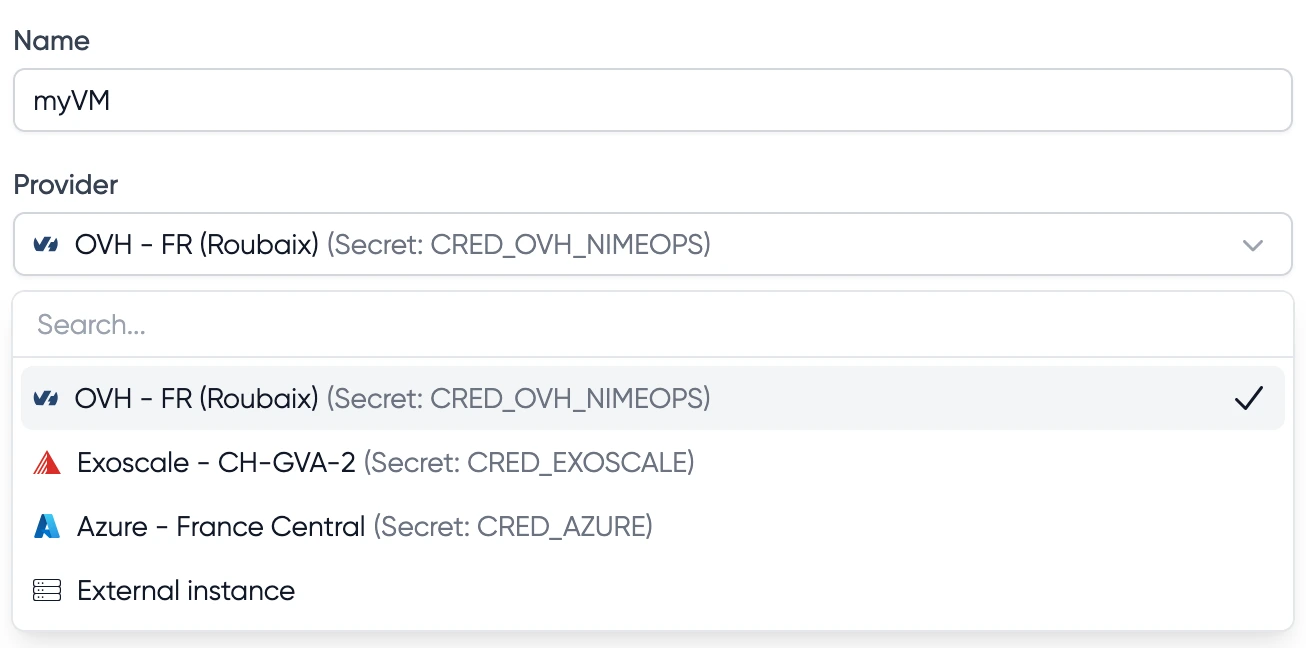
This list is determined by the providers you have configured when creating your environment. You can update these providers at any time.
3. Instance Type
- Choose the type of instance that will be deployed within this instance pool
4. Tags (Optional)
- Add one or more tags
- These tags are used to apply deployment constraints to your services
7. Volumes (Optional)
- Add additional disk volumes to your instances
- Attach existing NFS configurations
- Create persistent shared volumes with optional backup. (See backup options)

5. Auto Scaling
- Enable or disable autoscaling
- Set minimum and maximum number of instances
- Configure scaling parameters:
- Cooldown: Time (in minutes) LayerOps waits between two scaling operations or instance replacements
- CPU High Limit: When CPU usage reaches this percentage (e.g., 80%), LayerOps triggers a scale up
- RAM High Limit: When RAM usage reaches this percentage (e.g., 80%), LayerOps triggers a scale up
- Instance Unused: Time (in minutes) an instance must be unused before triggering a scale down. An instance is considered unused when it's not running any services.
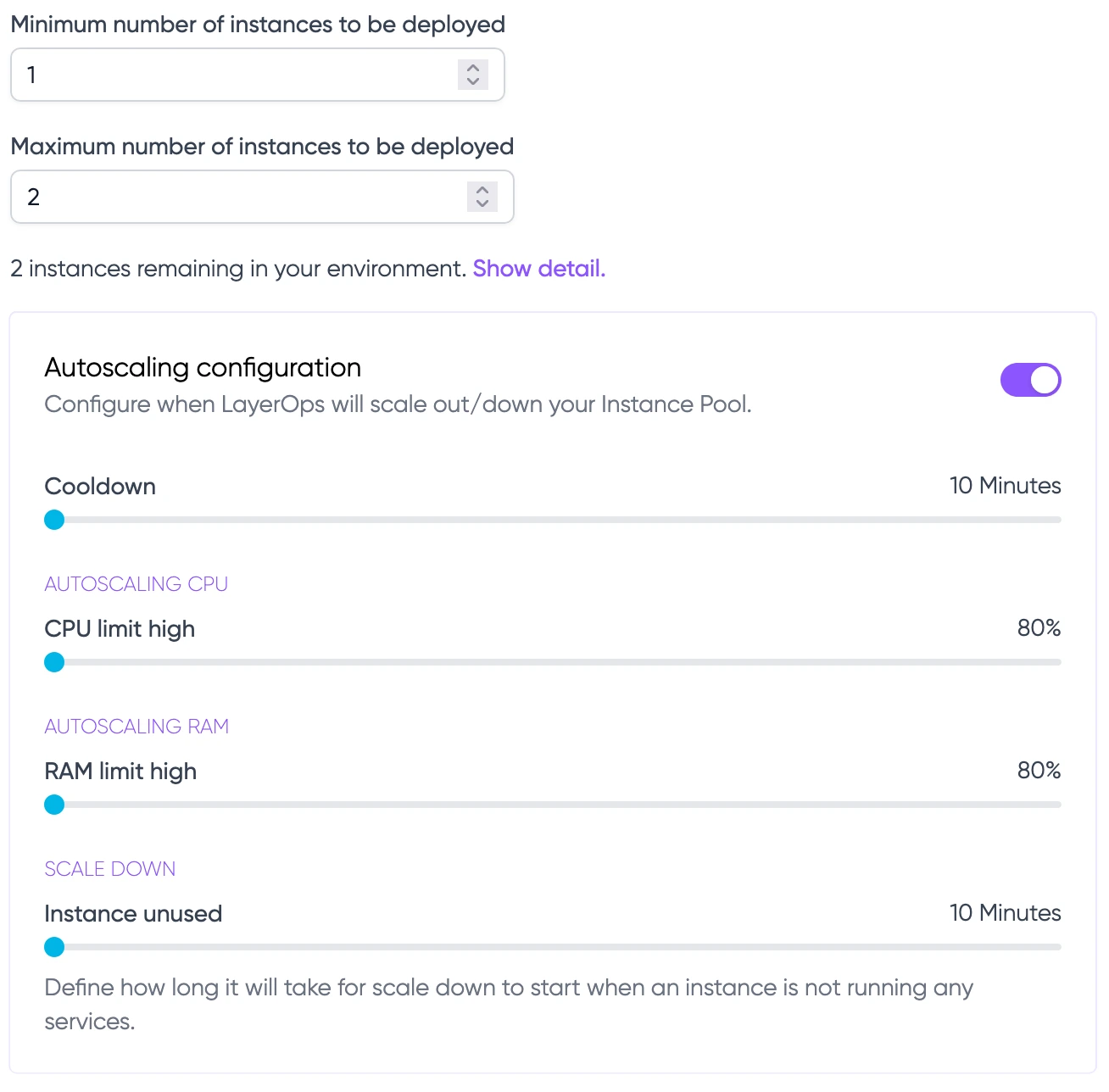
By setting up scaling with a minimum count of 0, no instances will be deployed by default in this instance pool. An instance will then be deployed as needed.
6. Down Strategy
- Enable or disable automatic replacement of down instances
- Set delay (in minutes) before an instance is considered down and replaced
Please note that, depending on the cloud provider, the time it takes to create an instance and make it available on the network may vary.If you take 5 minutes, and the instance creation time with this provider is greater than 5 minutes, LayerOps will attempt a re-creation after deleting the first attempt, as long as the instance is not created and available.
Read more about auto replacement
Once all required fields are filled, click the "Create" button to create your instance pool. You will then be redirected to the instance pool details page.